Eurocom D900F Panther Workstation Manuel d'utilisateur Page 144
- Page / 212
- Table des matières
- DEPANNAGE
- MARQUE LIVRES
Noté. / 5. Basé sur avis des utilisateurs


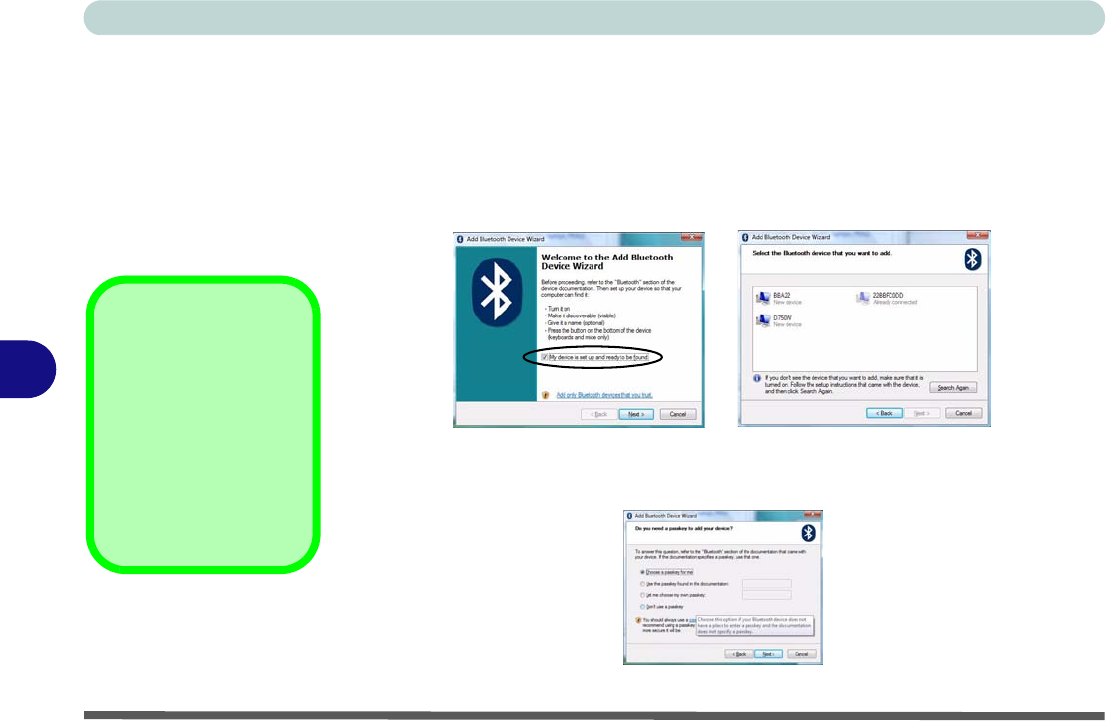
Modules
7 - 30 Bluetooth Module
7
To Add a Bluetooth Device
1. Access the Bluetooth Devices control panel.
2. Click Options (tab), and make sure that Allow Bluetooth devices to connect to
this computer check box (Connections) has a tick inside it.
3. Click Devices (tab), and then click Add.
4. The Add Bluetooth Device Wizard will appear.
5. Click to select “My device is set up and ready to be found”, and then click Next.
6. The Wizard will then search for any available Bluetooth devices within range.
7. Click to select the device you want to communicate with, and click Next.
8. Select an appropriate passkey option and click Next.
9. Click Finish.
Figure 7 - 25
Add Bluetooth
Device Wizard
Passkey Options
You can allow the sys-
tem to choose a pass-
key for you. You will
then be prompted to
enter the generated
passkey on your Blue-
tooth device.
Figure 7 - 26
Passkey Option
- V09.2.00 1
- Trademarks 3
- FCC Statement 4
- IMPORTANT SAFETY INSTRUCTIONS 6
- COMMUNICATION LINE CORD 6
- Power Safety 9
- Battery Precautions 10
- Cleaning 11
- Servicing 11
- Travel Considerations 12
- On the Road 13
- Developing Good Work Habits 14
- Lighting 15
- LCD Screen Care 15
- Cable TV Safety 15
- Contents 17
- Power Management 18
- Drivers & Utilities 18
- BIOS Utilities 19
- Specifications 21
- Chapter 1: Quick Start Guide 23
- Advanced Users 24
- Warning Boxes 24
- Not Included 25
- System Software 26
- System Startup 27
- Closing the Lid/LCD Panel 28
- System Map: LCD Panel Open 29
- LED Indicators 30
- Quick Start Guide 31
- Keyboard 32
- Function/Hot Key Indicators 33
- System Map: Left View 35
- 1 - 14 System Map: Left View 36
- Video Features 39
- Display Devices & Options 40
- Power Options 41
- Hard Disk Drive 44
- Optical Device 45
- Handling CDs or DVDs 46
- DVD Regional Codes 47
- 7-in-1 Card Reader 48
- ExpressCard Slot 49
- Application Hot Key 50
- Game Keys 51
- TouchPad and Buttons/Mouse 52
- Audio Features 53
- Setup for Audio Recording 54
- Setup for 5.1 Surround Sound 55
- 2 - 14 Audio Features 56
- Figure 2 - 12 56
- Adding a Printer 57
- Chapter 3: Power Management 59
- The Power Sources 60
- Turning on the Computer 61
- Power Plans 62
- Power Plans3-5 63
- Figure 3 - 2 63
- Power-Saving States 64
- Hibernate 65
- Shut Down 65
- Configuring the Power Buttons 66
- Resuming Operation 67
- Battery Information 68
- Conserving Battery Power 69
- Battery Life 70
- Battery Life3-13 71
- Battery FAQ 72
- Battery Life3-15 73
- Figure 3 - 8 73
- 3 - 16 Battery Life 74
- What to Install 75
- Driver Installation 76
- Manual Driver Installation 77
- Windows Security Message 78
- New Hardware Found 78
- Driver Installation Procedure 79
- TouchPad 80
- Card Reader/ExpressCard 80
- IEEE 1394 Filter 80
- GameKey Utility 81
- HotKey Utility 81
- Optional Drivers 82
- Chapter 5: BIOS Utilities 83
- The Power-On Self Test (POST) 84
- Failing the POST 85
- The Setup Program 86
- Setup Screens 87
- Main Menu 88
- Advanced Menu 89
- Security Menu 91
- 5 - 10 Security Menu 92
- Boot Menu 93
- Exit Menu 94
- When Not to Upgrade 96
- Removing the Battery 97
- Figure 6 - 2 98
- Figure 6 - 3 99
- Upgrading The Computer 100
- Figure 6 - 4 100
- Figure 6 - 5 101
- Figure 6 - 6 102
- Figure 6 - 7 103
- Figure 6 - 8 104
- Figure 6 - 9 105
- Figure 6 - 10 106
- Figure 6 - 11 106
- Figure 6 - 12 107
- Figure 6 - 13 108
- Upgrading the Video Card 109
- Figure 6 - 15 110
- Figure 6 - 16 110
- Figure 6 - 17 111
- Figure 6 - 18 112
- Figure 6 - 19 113
- Chapter 7: Modules 115
- Wireless LAN Module 116
- 802.11b/g Driver Installation 117
- 7 - 4 Wireless LAN Module 118
- Figure 7 - 1 118
- Figure 7 - 2 118
- Wireless LAN Module 7 - 5 119
- Figure 7 - 3 119
- Figure 7 - 4 119
- 7 - 6 Wireless LAN Module 120
- Figure 7 - 5 120
- Wireless LAN Module 7 - 7 121
- Wireless LAN Module 7 - 9 123
- Figure 7 - 7 123
- 7 - 10 Wireless LAN Module 124
- Figure 7 - 8 124
- Figure 7 - 9 124
- Wireless LAN Module 7 - 11 125
- Figure 7 - 10 125
- 7 - 12 Wireless LAN Module 126
- Figure 7 - 11 126
- Figure 7 - 12 126
- Wireless LAN Module 7 - 13 127
- Figure 7 - 13 127
- Figure 7 - 14 127
- 7 - 14 Wireless LAN Module 128
- Figure 7 - 15 128
- Wireless LAN Module 7 - 15 129
- Figure 7 - 16 129
- 7 - 16 Wireless LAN Module 130
- Figure 7 - 17 130
- Wireless LAN Module 7 - 17 131
- Figure 7 - 18 131
- 7 - 18 Wireless LAN Module 132
- Figure 7 - 19 132
- Windows Mobility Center 133
- PC Camera Module 134
- PC Camera Driver Installation 135
- 7 - 22 PC Camera Module 136
- PC Camera Module 7 - 23 137
- Figure 7 - 21 137
- 7 - 24 PC Camera Module 138
- PC Camera Module 7 - 25 139
- 7 - 26 PC Camera Module 140
- Figure 7 - 22 140
- PC Camera Module 7 - 27 141
- Figure 7 - 23 141
- Bluetooth Module 142
- Bluetooth Module 7 - 29 143
- Figure 7 - 24 143
- 7 - 30 Bluetooth Module 144
- Figure 7 - 25 144
- Figure 7 - 26 144
- Bluetooth Module 7 - 31 145
- Figure 7 - 27 145
- TV Tuner Module 146
- Consumer Infrared Driver 147
- Digital TV Broadcast Signal 148
- TV Recording and Power Plans 148
- Remote Control Unit 148
- Intel® Matrix Storage Manager 149
- Table 7 - 1 150
- ® Turbo Memory 151
- RAID Setup (Intel Matrix) 152
- Figure 7 - 30 153
- • D:\Others\00RAID 154
- Intel Matrix Storage 156
- (Basic & Advanced 156
- Figure 7 - 32 157
- Table 7 - 2 158
- Figure 7 - 33 159
- Figure 7 - 34 159
- Intel Turbo Memory Module 160
- ReadyBoost Issue 161
- Figure 7 - 35 162
- Unpinning an 163
- Application 163
- Accelerated 163
- Applications 163
- Create Custom File 164
- Windows 165
- ReadyBoost 165
- Intel Turbo Memory 165
- Chapter 8: Troubleshooting 167
- Basic Hints and Tips 168
- Troubleshooting 169
- 8 - 4 Viruses 170
- Screen Resolution Error 180
- Overview 183
- Ports and Jacks 184
- Interface (Ports & Jacks) 185
- Screen Flickering 189
- NVIDIA Control Panel 190
- NVIDIA Video Driver Controls 191
- NVIDIA Control Panel B - 3 191
- Figure B - 2 191
- B - 4 NVIDIA Control Panel 192
- Figure B - 3 192
- Display Devices 193
- Display Modes 194
- Attaching Other Displays 195
- Figure B - 5 196
- Figure B - 6 197
- Figure B - 7 198
- Figure B - 8 199
- Figure B - 9 200
- Figure B - 10 201
- Figure B - 11 202
- HDMI Audio Configuration 203
- Enabling TV Display (Ver 1) 205
- Figure B - 14 206
- Enabling TV Display (Ver 2) 207
- Figure B - 16 208
- Appendix C: Specifications 209
- C - 2 Specifications 210
- Specifications C - 3 211
- C - 4 Specifications 212
 (160 pages)
(160 pages)


 (226 pages)
(226 pages)







Commentaires sur ces manuels