EUROCOM P370EM Scorpius manuels
Manuels d'utilisation et guides de l'utilisateur pour Carnets de notes EUROCOM P370EM Scorpius.
Nous fournissons des manuels en pdf 1 EUROCOM P370EM Scorpius à télécharger gratuitement par type de document : Manuel d'utilisateur
Eurocom P370EM Scorpius Manuel d'utilisateur (312 pages)
marque: Eurocom | Catégorie: Carnets de notes | Taille: 6.18 MB |

Table des matières
1
10
13
13
15
17
19
35
40
66
67
70
78
79
81
81
87
89
90
100
101
101
102
105
107
108
110
111
112
112
113
115
116
117
118
119
120
121
123
125
127
128
129
130
130
131
132
134
134
134
135
135
136
138
139
143
145
148
151
157
158
159
160
162
164
165
166
167
168
170
173
176
177
178
179
179
180
181
182
182
185
189
190
191
191
192
195
196
197
198
199
200
201
202
203
204
205
206
210
211
211
212
212
215
216
218
219
220
221
222
224
225
226
226
227
227
228
228
229
229
233
234
254
260
261
267
268
269
270
271
272
273
274
275
276
282
283
285
289
290
292
294
295
296
297
298
299
300
301
305
307
312
Plus de produits et de manuels pour Carnets de notes EUROCOM
| Modèles | Type de document |
|---|---|
| Racer 3W |
Manuel d'utilisateur
     Eurocom Racer 3W User Manual,
196 pages
Eurocom Racer 3W User Manual,
196 pages
|
| W870CU Cheetah |
Manuel d'utilisateur
 Eurocom W870CU Cheetah User Manual,
290 pages
Eurocom W870CU Cheetah User Manual,
290 pages
|
| X7200 Panther 2.0 |
Manuel d'utilisateur
     Eurocom X7200 Panther 2.0 User Manual,
155 pages
Eurocom X7200 Panther 2.0 User Manual,
155 pages
|
| X8100 Leopard |
Manuel d'utilisateur
 Eurocom X8100 Leopard User Manual,
216 pages
Eurocom X8100 Leopard User Manual,
216 pages
|
| D90xC PHANTOM-X |
Manuel d'utilisateur
 Eurocom D90xC PHANTOM-X User Manual,
224 pages
Eurocom D90xC PHANTOM-X User Manual,
224 pages
|
| Panther 3.0 |
Manuel d'utilisateur
 Eurocom Panther 3.0 User Manual,
284 pages
Eurocom Panther 3.0 User Manual,
284 pages
|
| B7110 FOX |
Manuel d'utilisateur
 Eurocom B7110 FOX User Manual,
198 pages
Eurocom B7110 FOX User Manual,
198 pages
|
| M560A DIVINE |
Manuel d'utilisateur
 Eurocom M560A DIVINE User Manual,
158 pages
Eurocom M560A DIVINE User Manual,
158 pages
|
| M570A DIVINE |
Manuel d'utilisateur
 Eurocom M570A DIVINE User Manual,
160 pages
Eurocom M570A DIVINE User Manual,
160 pages
|
| M57RU DIVINE-X |
Manuel d'utilisateur
     Eurocom M57RU DIVINE-X User Manual,
206 pages
Eurocom M57RU DIVINE-X User Manual,
206 pages
|
| M660N MILANO |
Manuel d'utilisateur
 Eurocom M660N MILANO User Manual,
200 pages
Eurocom M660N MILANO User Manual,
200 pages
|
| M660SRU Milano-X |
Manuel d'utilisateur
     Eurocom M660SRU Milano-X User Manual,
226 pages
Eurocom M660SRU Milano-X User Manual,
226 pages
|
| M7X1CUH LYNX |
Manuel d'utilisateur
 Eurocom M7X1CUH LYNX User Manual,
266 pages
Eurocom M7X1CUH LYNX User Manual,
266 pages
|
| Notebook V11.6.00 |
Manuel d'instructions
 EUROCOM Notebook V11.6.00 Instruction manual,
159 pages
EUROCOM Notebook V11.6.00 Instruction manual,
159 pages
|
| X8100 |
Spécifications
 EUROCOM X8100 Specifications,
216 pages
EUROCOM X8100 Specifications,
216 pages
|
| W870CU Service |
Spécifications
 EUROCOM W870CU Service Specifications,
290 pages
EUROCOM W870CU Service Specifications,
290 pages
|
| 7200 |
Manuel d'utilisateur
 FRENCH 7200,
58 pages
FRENCH 7200,
58 pages
|
| M360C MILANO | Manuel de service EUROCOM M360C MILANO Service manual, 103 pages |
| 8500-V Super Notebook |
Manuel d'utilisateur
 8500 Service Manual 2-Feb-98,
48 pages
8500 Service Manual 2-Feb-98,
48 pages
|
| 8500-SE Supernotebook |
Manuel d'utilisateur
 13_vhs 0213_umschlag.indd,
108 pages
13_vhs 0213_umschlag.indd,
108 pages
|
EUROCOM appareils











